ZITADEL with Java Spring Boot
This integration guide shows you how to integrate ZITADEL into your Java Spring Boot API. It demonstrates how to secure your API using OAuth 2 Token Introspection.
At the end of the guide you should have an API with a protected endpoint.
This documentation references our example on GitHub. You can either create your own application or directly run the example by providing the necessary arguments.
Set up application
Before we begin developing our API, we need to perform a few configuration steps in the ZITADEL Console. You'll need to provide some information about your app. We recommend creating a new app to start from scratch. Navigate to your Project, then add a new application at the top of the page. Select the API application type and continue.

Select Basic Auth for authenticating at the Introspection Endpoint.
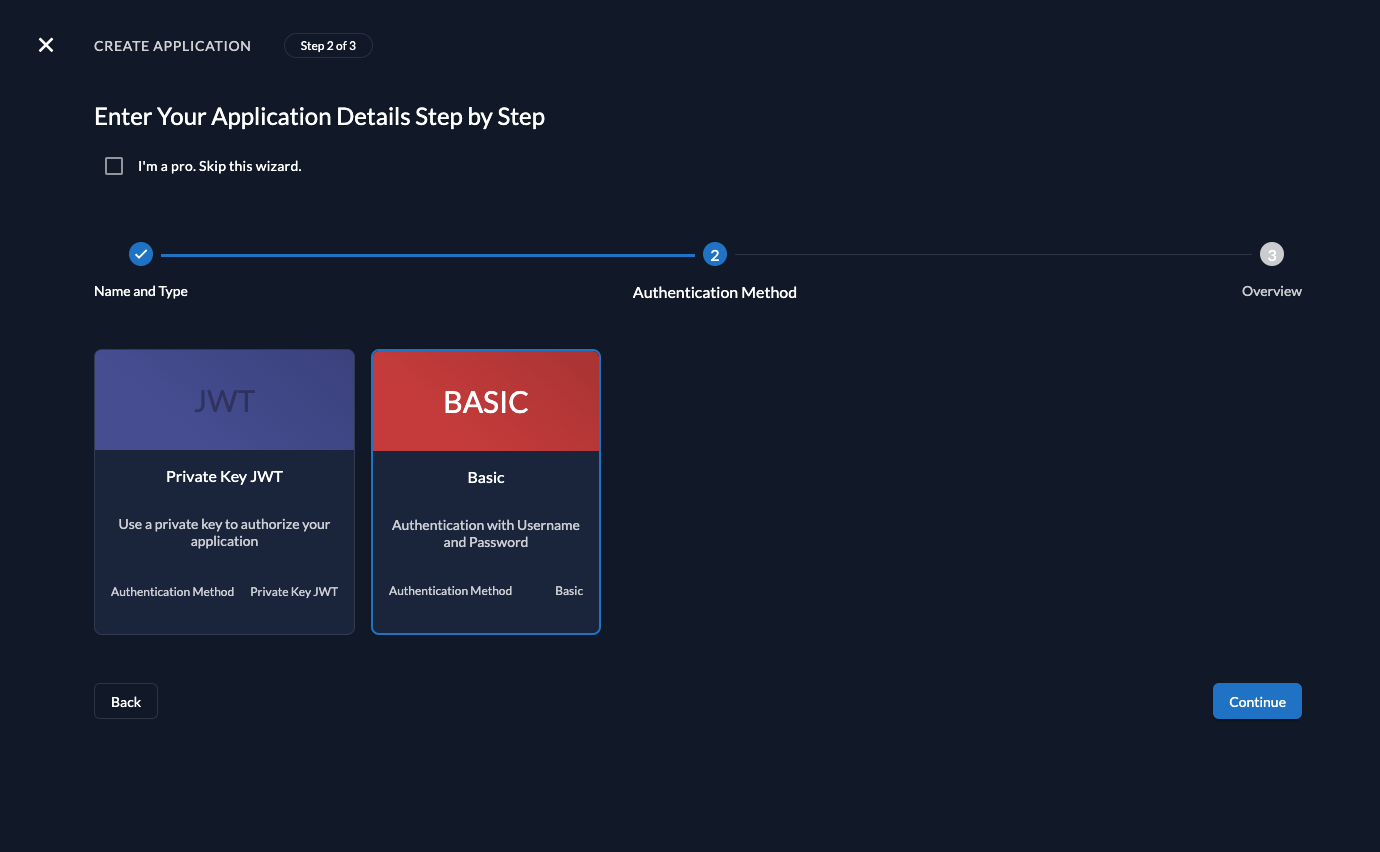
After successful creation of the app, a pop-up will appear displaying the app's client ID. Copy the client ID and secret, as you will need it to configure your Java client.
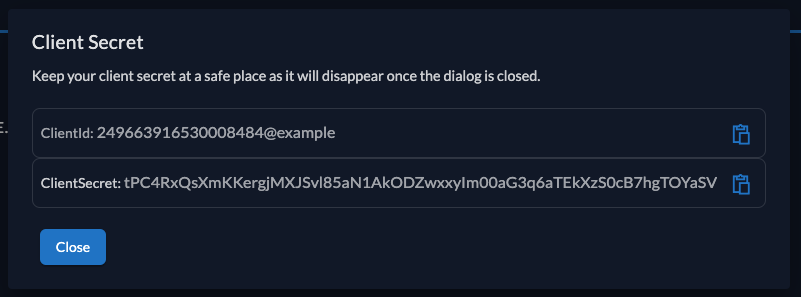
Spring Setup
Now that you have configured your web application on the ZITADEL side, you can proceed with the integration of your Spring client. This guide will reference the example repository and explain the necessary steps taken in there. If your starting from scratch, you can use the Spring Initializer with the following setup as a base.
Support class
To be able to take the most out of ZITADELs RBAC, we first need to create a CustomAuthorityOpaqueTokenIntrospector, that will
customize the introspection behavior and map the role claims (urn:zitadel:iam:org:project:roles)
into Spring Security authiorities, which can be used later on to determine the granted permissions.
So in your application, create a support/zitadel package and in there the CustomAuthorityOpaqueTokenIntrospector.java:
https://github.com/zitadel/zitadel-java/blob/main/api/src/main/java/demo/app/support/zitadel/CustomAuthorityOpaqueTokenIntrospector.java
Application server configuration
As we have now our support class, we can now create and configure the application server itself.
In a new config package, create the WebSecurityConfig.java.
This class will take care of the authorization by require the calls on /api/tasks to be authorized. Any other endpoint will be public by default.
It will also use the just created CustomAuthorityOpaqueTokenIntrospector for the introspection call:
https://github.com/zitadel/zitadel-java/blob/main/api/src/main/java/demo/app/config/WebSecurityConfig.java
For the authorization (and the server in general) to work, the application needs some configuration, so please provide the following to your application.yml (resources folder):
https://github.com/zitadel/zitadel-java/blob/main/api/src/main/resources/application.yml
Note that the introspection-uri, client-id and client-secret are only placeholders. You can either change them in here using the values provided by ZITADEL
or pass them later on as arguments when starting the application.
Create example API
Create a api package with a ExampleController.java file with the content below. This will create an API with three endpoints / methods:
/api/healthz: can be called by anyone and always returnsOK/api/tasks (GET): requires authorization and returns the available tasks/api/tasks (POST): requires authorization with grantedadminrole and adds the task to the list
If authorization is required, the token must not be expired and the API has to be part of the audience (either client_id or project_id).
For tests we will use a Personal Access Token or the Java Spring web example.
https://github.com/zitadel/zitadel-java/blob/main/api/src/main/java/demo/app/api/ExampleController.java
Test API
In case you've created your own application and depending on your development setup you might need to build the application first:
mvn clean package -DskipTests
You will need to provide the introspection-uri (your ZITADEL domain> /oauth/v2/introspect), the client-id and client-secret previously created:
java \
-Dspring.security.oauth2.resourceserver.opaquetoken.introspection-uri=<see configuration above> \
-Dspring.security.oauth2.resourceserver.opaquetoken.client-id=<see configuration above> \
-Dspring.security.oauth2.resourceserver.opaquetoken.client-secret=<see configuration above> \
-jar api/target/api-0.0.2-SNAPSHOT.jar
This could look like:
java \
-Dspring.security.oauth2.resourceserver.opaquetoken.introspection-uri=https://my-domain.zitadel.cloud/oauth/v2/introspect \
-Dspring.security.oauth2.resourceserver.opaquetoken.client-id=243861220627644836@example \
-Dspring.security.oauth2.resourceserver.opaquetoken.client-secret=WJKLF3kfPOi3optkg9vi3jmfjv8oj32nfiäohj!FSC09RWUSR \
-jar web/target/web-0.0.2-SNAPSHOT.jar
Public endpoint
Now you can call the API by browser or curl. Try the healthz endpoint first:
curl -i http://localhost:18090/api/healthz
it should return something like:
HTTP/1.1 200
Vary: Origin
Vary: Access-Control-Request-Method
Vary: Access-Control-Request-Headers
X-Content-Type-Options: nosniff
X-XSS-Protection: 0
Cache-Control: no-cache, no-store, max-age=0, must-revalidate
Pragma: no-cache
Expires: 0
X-Frame-Options: DENY
Content-Type: text/plain;charset=UTF-8
Content-Length: 2
Date: Mon, 15 Jan 2024 09:07:21 GMT
OK
Task list
and the task list endpoint:
curl -i http://localhost:18090/api/tasks
it will return:
HTTP/1.1 401
Vary: Origin
Vary: Access-Control-Request-Method
Vary: Access-Control-Request-Headers
WWW-Authenticate: Bearer
X-Content-Type-Options: nosniff
X-XSS-Protection: 0
Cache-Control: no-cache, no-store, max-age=0, must-revalidate
Pragma: no-cache
Expires: 0
X-Frame-Options: DENY
Content-Length: 0
Date: Mon, 15 Jan 2024 09:07:55 GMT
Get a valid access_token for the API. You can either achieve this by getting an access token with the project_id in the audience (e.g. by using the Spring Boot web example) use a PAT of a service account.
If you provide a valid Bearer Token:
curl -i -H "Authorization: Bearer ${token}" http://localhost:18090/api/tasks
it will return an empty list:
HTTP/1.1 200
Vary: Origin
Vary: Access-Control-Request-Method
Vary: Access-Control-Request-Headers
X-Content-Type-Options: nosniff
X-XSS-Protection: 0
Cache-Control: no-cache, no-store, max-age=0, must-revalidate
Pragma: no-cache
Expires: 0
X-Frame-Options: DENY
Content-Type: application/json
Transfer-Encoding: chunked
Date: Mon, 15 Jan 2024 09:15:10 GMT
[]
Try to add a new task
Let's see what happens if you call the tasks endpoint:
curl -i -X POST -H "Authorization: Bearer ${token}" -H "Content-Type: application/json" --data 'my new task' http://localhost:18090/api/tasks
it will complain with a permission denied (missing admin role):
HTTP/1.1 403
Vary: Origin
Vary: Access-Control-Request-Method
Vary: Access-Control-Request-Headers
WWW-Authenticate: Bearer error="insufficient_scope", error_description="The request requires higher privileges than provided by the access token.", error_uri="https://tools.ietf.org/html/rfc6750#section-3.1"
X-Content-Type-Options: nosniff
X-XSS-Protection: 0
Cache-Control: no-cache, no-store, max-age=0, must-revalidate
Pragma: no-cache
Expires: 0
X-Frame-Options: DENY
Content-Length: 0
Date: Mon, 15 Jan 2024 09:24:39 GMT
Add admin role
So let's create the role and grant it to the user. To do so, go to your project in ZITADEL Console
and create the role by selecting Roles in the navigation and then clicking on the New Role button.
Finally, create the role as shown below:
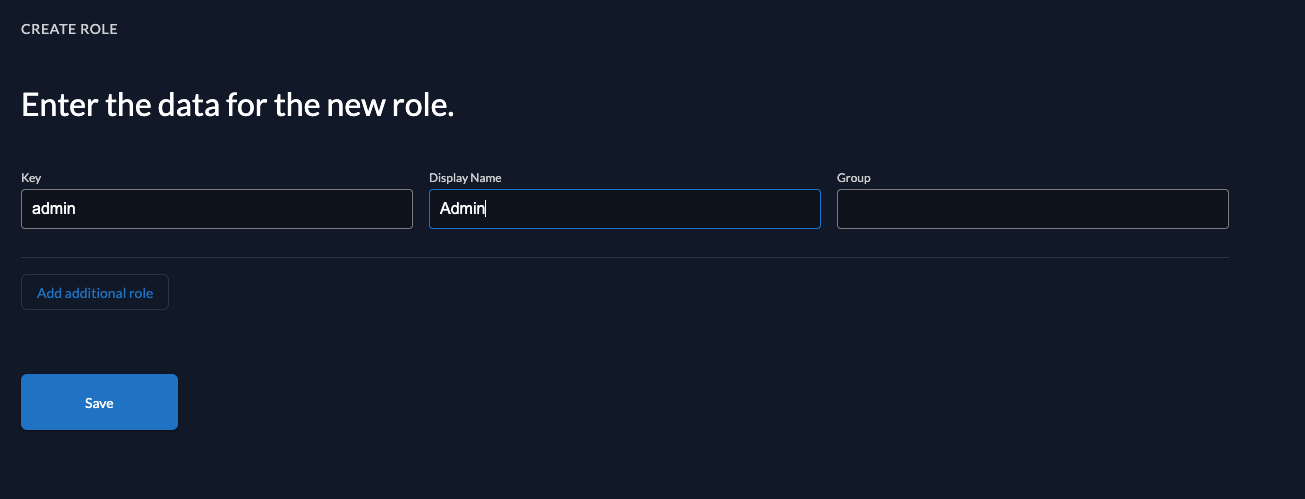
After you have created the role, let's grant it the user, who requested the tasks.
Click on Authorization in the navigation and create a new one by selecting the user and the admin role.
After successful creation, it should look like:
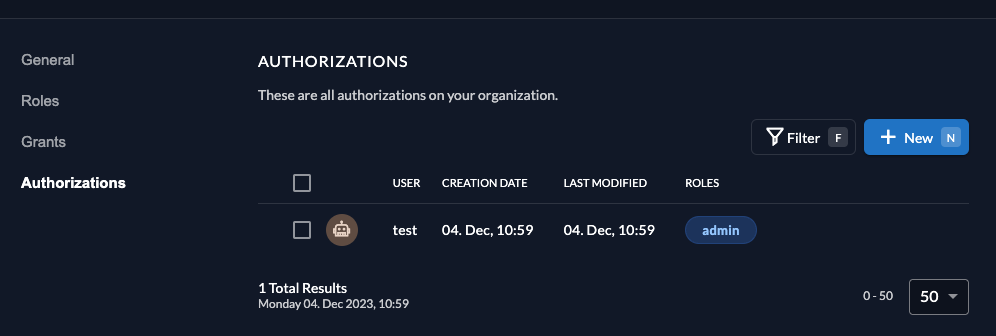
So you should now be able to add a new task:
curl -i -X POST -H "Authorization: Bearer ${token}" -H "Content-Type: application/json" --data 'my new task' http://localhost:18090/api/tasks
which will report back the successful addition:
HTTP/1.1 200
Vary: Origin
Vary: Access-Control-Request-Method
Vary: Access-Control-Request-Headers
X-Content-Type-Options: nosniff
X-XSS-Protection: 0
Cache-Control: no-cache, no-store, max-age=0, must-revalidate
Pragma: no-cache
Expires: 0
X-Frame-Options: DENY
Content-Type: application/json
Content-Length: 10
Date: Mon, 15 Jan 2024 09:26:11 GMT
task added
Let's now retrieve the task list again:
curl -i -H "Authorization: Bearer ${token}" http://localhost:18090/api/tasks
As you can see your new task is listed:
HTTP/1.1 200
Vary: Origin
Vary: Access-Control-Request-Method
Vary: Access-Control-Request-Headers
X-Content-Type-Options: nosniff
X-XSS-Protection: 0
Cache-Control: no-cache, no-store, max-age=0, must-revalidate
Pragma: no-cache
Expires: 0
X-Frame-Options: DENY
Content-Type: application/json
Transfer-Encoding: chunked
Date: Mon, 15 Jan 2024 09:26:48 GMT
["my new task"]